
Okay, so my posting has been pretty limited here, I know (crickets chirping...). It's because I've been screwing around with my gadgets to the extreme. One of the things eating up a huge amount of time is the build of Hardy Heron Linux on my home laptop. This has been quite an adventure. It may be "hardy" (not sure where that name comes from), but it's not that much easier to set up and configure than the old Red Hat versions I've tried in the past. One cool thing is that you can easily add it to your Windows machine as a second boot option without a lot of fuss with a partition utility.

Hardy must first be downloaded from here, and then burned as a ISO image. If your PC's existing software and OS are smart enough to recognize .iso files, you can simply double-click the almost 700Mb file (fits on a single CD), and your burner will do the rest. After burning it, I simply ran the ubuntu installer from the CD right from inside my existing Windows Vista operating system. The software will ask you which install option you would like to choose from. The smartest is probably the one that automagically sets up the dual-boot setup I mentioned (leaving your Windows partition intact), and can be easily uninstalled later (at least that's what is implied). There is still the danger that something could get screwed up, so you should back up everything first with a good ghosting or backup (level 0 disk copy) product.

After setting up a few simple config and partition options and waiting for Heron to install, you'll be asked to enter a login and password for the new OS. Shortly after, if nothing screws up, you should see a new boot menu indicating both your Windows OS and Ubuntu partitions. Windows will be first so if you don't catch it in time, will automatically boot Windows again. You can now select either one from this menu. When you first bring up Ubuntu, you will be greeted with a login/password prompt. Simply enter your credentials to officially enter the world of Linux geekdom!


There are certainly good things to be said about Linux over Windows...
1. Runs faster on my laptop than the base Vista install...no doubt about that one.
2. GUI Interface is quite simple and intuitive.
3. All free for personal use, including office applications like word processor, spreadsheets, etc.
Now the bad things:
1. Install of drivers and configuration still requires some basic knowledge of NIX command line to troubleshoot. Not easy when there are problems.
2. Mainstream applications/hardware may or may not have a working distribution for your flavor of OS. Many don't support linux at all.
3. Limited support (forums) or none at all unless you pay for it.
4. Documentation (included on the system) is practically useless. Help is not much help.
So far, I've had 2 major hardware problems with linux that would have taken seconds to tweak in Windows, and had I not had knowledge of NIX in general and especially the command line, probably would have given up on a fix. One resulted in a totally screwed up display, causing the black screen of death. Luckily, there is an X server repair boot option. I finally tweaked the problems sufficiently, and fixed one by downloading the latest updates from Ubuntu and checking all the dependencies involved with the hardware drivers, etc (almost always a consideration in linux). Windows is often much more self-healing when there are issues like this, or at least includes better troubleshooter utilities. I now have my desktop fully configured, and both wired and wireless network cards operational in linux. I also have a basic firewall (TIP--use the simple Firestarter app to configure the included iptables fw module). I downloaded and installed the free Avast anti-virus for basic virus scan protection, and am using the Evolution mail application for grabbing pop e-mail from my gmail account. I even set up the pidgin chat client and was able to log into all my favorite chat services. So, everything is humming right along now, and I notice that the resource usage for memory is at least 20-25% or less than Windows on average. The processor hardly registers any usage at all. My next task is to try to replace my Windows desktop mobile experience, and even get Linux connected and working with my Windows Mobile device. I'll post back after that leg of the Heron excursion with my experiences, of course... I added a couple of screenshots of the desktop widgets (includes weather monitor, dictionary, etc.) below:

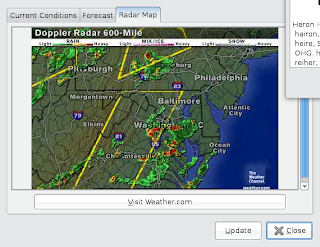

No comments:
Post a Comment